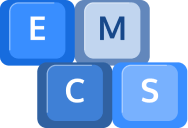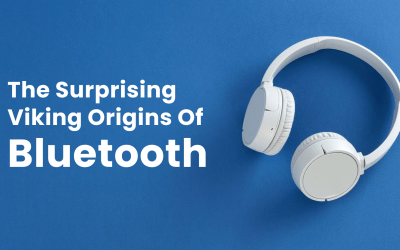Malfunctioning laptop keyboard can be really frustrating!
Before jumping to the conclusion of replacing it, let’s explore a few troubleshooting steps to see if we can get it working properly again.
1. Check for Physical Obstructions:
Dust, debris, or even food particles can sometimes find their way under the keys, causing them to become unresponsive. Gently clean the keyboard using compressed air or a soft brush to remove any potential blockages.
2. Restart Your Laptop:
Sometimes, a simple restart can resolve temporary software glitches that might be affecting the keyboard. Give it a try and see if the issue persists.
3. Update or Reinstall Keyboard Drivers:
Outdated or corrupted keyboard drivers can cause functionality issues. Visit the laptop manufacturer’s website and look for driver updates specific to your model. Alternatively, you can try uninstalling the keyboard drivers from the Device Manager and restarting your laptop to automatically reinstall them.
4. Check Keyboard Settings:
Your laptop may have certain settings that affect keyboard behaviour. Go to the Control Panel or Settings menu and navigate to the Keyboard section. Ensure that settings like “Filter Keys” or “Sticky Keys” are turned off, as they might interfere with normal keyboard operation.
5. External Keyboard Test:
If you have access to an external USB keyboard, connect it to your laptop and see if it works properly. If the external keyboard functions without any issues, it suggests a problem with your laptop’s built-in keyboard.
6. BIOS Check:
Enter your laptop’s BIOS (usually by pressing a specific key during startup) and check if the keyboard is recognized and functioning within the BIOS menu. If it doesn’t work even in the BIOS, it could indicate a hardware problem.
If you’ve exhausted these troubleshooting steps and the keyboard is still not working properly, it might be necessary to replace it. Depending on your laptop model and its design, replacing the keyboard can range from a relatively simple DIY process to a more complex task that requires professional assistance.
If your laptop is under warranty, contact our support for guidance on warranty coverage and repair options. This also applies if the warranty has expired.
Replacing a laptop keyboard typically involves purchasing a compatible replacement keyboard and removing the old keyboard to install the new one. The cost of a replacement keyboard can vary depending on the laptop model and availability. Additionally, if you opt for our professional installation, there is a charge for additional labour costs.
Remember, it’s always a good idea to seek expert advice before attempting any hardware replacements yourself, as laptops can be intricate devices with delicate components.
I hope these troubleshooting steps help you resolve the keyboard issue. Good luck, and may your laptop’s keyboard be back in action soon!
If you have any questions, please contact us on 01984 633603