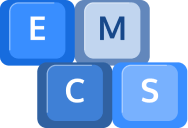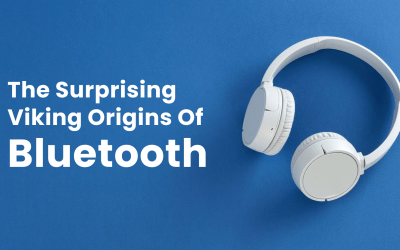Are you curious about the latest operating system Windows 11 from Microsoft, or wondering what the differences are?
Windows 11 is the latest upgrade to the Windows family, released in 2021, and it has generated quite a buzz among tech enthusiasts and regular users alike.
If you’re wondering how it differs from its predecessor, Windows 10, you’re in the right place. In this article in Q+A format, we’ll take an in-depth look at the features and functionalities of Windows 11 and compare them with those of Windows 10, so you can decide if it’s worth making the switch.
Whether you’re a seasoned Windows user or someone who’s just starting, this guide will give you a comprehensive understanding of what’s new and different in Windows 11. So, let’s dive in and explore the exciting world of Windows 11!
Q: How does Windows 11 differ from Windows 10?
A: Windows 11 is snappier than Windows 10, but the differences are small in real-world use.
The various optimisations in Windows 11 help it to run more efficiently.
The start menu gets an overhaul in Windows 11, moving away from the live tile approach introduced in Windows 8.
Instead of large live tiles for apps, Windows 11 has a more traditional menu with small icons. Windows 11 is all about improving users’ productivity and efficiency, making it more practical compared to Windows 10.
Now the next bit is a bit technical, but bear with us as we’ve explained everything further down.
Windows 11 has added on a number of new features like:
- Wake on approach
- Smart App Control
- Seamless redocking
- Live captions
- Natural Narrator
- Amazon Appstore
- Windows Studio Effects
- Controller Bar
- Auto HDR
- Widgets
- Touchscreen
- Search
- TPM 2.0
- Microsoft Edge
- OneDrive backup
- Windows Security app
- Snap assist
- Desktop groups
- Contrast Themes
- Voice control
- Redesigned Microsoft Store
- Snipping Tool
- Journal app
- Clipchamp
- Digital pen
- Emojis
- DirectStorage
- DirectX 12 Ultimate
- 3D spatial sound
- PC Game Pass
- Xbox game bar,
- Get Started,
- Microsoft account,
- OneDrive file transfer,
- Windows on ARM.
We’ve taken the less obvious items below and answered the question, “What is ….?”
Q: What is Smart App control?
A: Smart App Control is a new feature in Windows 11 that lets users control their apps with mouse and keyboard input. It’s designed to make it easier and faster to use apps, by allowing users to control them with keyboard shortcuts and mouse gestures.
Smart App Control can be used to launch apps, switch between them, and control them with just a few clicks. It also allows users to quickly open documents and other files, as well as search for items and perform other tasks. Smart App Control is a great way to make using apps on Windows 11 more efficient and user-friendly.
Q: What is Seamless Redocking?
A: Seamless Redocking is a feature in Windows 11 that allows users to easily transition their laptop from docked to undocked, and vice versa. When a user undocks their laptop, Windows will minimize the windows on the external monitor, and when they re-dock the laptop, it will put everything back exactly where it was before.
This feature makes it easier to switch between using a laptop and an external monitor, and is a great way to increase productivity.
Q: What are Live Captions?
A: Live Captions is a new feature of Windows 11 that provides real-time transcription of video you watch on your Windows 11 PC. Live Captions can help users who are deaf or hard-of-hearing better understand audio by providing automatic transcription.
All audio processing is done locally on the user’s computer, so Zoom calls and other video chat applications can also lead to captioning delays. Users can customize the captions by changing the font size, using all caps, and opting for a different colour scheme. Live Captions does not let users save the transcription of the videos they watch.
Q: What is Natural Narrator?
A: Natural Narrator is a feature in Windows 11 that provides more natural-sounding voices for the built-in Narrator screen-reading app. The new voices use modern on-device text-to-speech technology, which allows users to browse websites, read and author emails, and more.
The new voices are available in English (United States), and users can download them and use them without a network connection. Once downloaded, users can choose the new natural voices from the Voice drop-down menu in the Narrator’s Voice section.
Q: What is Windows Studio Effects?
A: Windows Studio Effects is additional video calling effects that will be applied to videos and sound during an ongoing calling session. Windows Studio Effects includes Auto framing for video calls which, as expected, will keep you in the centre of the video call frame. Which means, it will automatically adjust the camera angles based on the movement.
The second feature is the Portrait Blur. The feature will use a soft bokeh effect to blur the background. Apart from these two, Microsoft has also included the Eye framing feature which will use AI to maintain eye contact during an ongoing video call.
These features, combined together will ensure better video quality during an ongoing video call. Apart from that, Microsoft has also added some advanced-level of noise cancellation feature for better audio quality without any distraction from background.
While the new features seems to be interesting, not all Windows users, atleast at the moment, will be able to use it. According to reports, Windows Studio Effects requires a chipset with Neural Processing Unit (NPU) to run and currently only ARM-powered Windows devices come with one. So, no Windows Studio Effects for Intel devices.
Q: What is the Controller Bar?
A: The Controller Bar is a “new” Xbox Game Bar that is more compatible and controllable via an Xbox controller. The Controller Bar provides native support for the Xbox button on your controller and even allows you to browse and select the widgets at your disposal. In addition to this, the Controller Bar also displays your recent 3 games and launchers which can be directly launched using the controller.
Q: What is Audio HDR?
A: Audio HDR (High Definition Range) is a new audio technology that allows for more dynamic and natural sound. Audio HDR works by creating a more detailed sound image with a wider range of frequencies and tones. It achieves this by utilizing psychoacoustic methods to create a sound image that is more detailed and realistic. This allows for sounds to be more accurately reproduced and heard in their intended form. Audio HDR also allows for larger sound spaces, which can help create a more immersive experience, as well as better spatial awareness.
Q: What is TPM 2.0?
A: TPM 2.0 (Trusted Platform Module) is a hardware-based security chip that is designed to store encryption keys and other sensitive data. It is typically used to protect a user’s credentials and other sensitive information, such as passwords, when accessing a computer system. The TPM 2.0 chip is used in conjunction with other security measures, such as two-factor authentication, to ensure the highest level of protection. It is a mandatory requirement for Windows 11 and is used to enable features such as Windows Hello, BitLocker encryption, and system integrity verification.
Q: What is Snap Assist?
A: Snap Assist is a feature of Windows 10 that helps you organize the space on your screen more efficiently, improving productivity. With Snap Assist, you can quickly snap windows side-by-side, or into quadrants, and arrange them the way you want.
It also allows you to snap windows to the edge of the screen and resize them to fit. Additionally, you can use Snap Assist to easily switch between open windows and apps, making multitasking easier.
Q: How do you do this?
A: To use Snap Assist, click the thumbnail of the window you want to open.
If you have two windows displayed side-by-side, you can resize both windows by dragging the edge of the window to the left or right. For more windows, you can also drag them to the top or bottom corner. Alternatively, you can use keyboard shortcuts to snap windows into the corners.
For instance, if you want to snap a window in the top-left corner, use the Windows key + left arrow + top arrow. You can also use the Windows key + left arrow keyboard shortcut to snap a window to the left, or Windows key + right arrow keyboard shortcut to snap a window to the right.
Q: What is the journal app?
A: Journaling apps are software programs that allow users to keep a digital journal. They provide users with a convenient way to capture thoughts and memories, as well as track their progress.
Most journaling apps come with features such as text formatting, images, audio, and video support, and the ability to tag entries. Some apps also provide additional features such as reminders, mood tracking, and password protection.
Popular journaling apps include JournalFocused, Friday, Glimpses, Diarium, Journey, Journalist, Digital Diary, PaperStreet Journal, RedNotebook, and Evernote.
Q: What is it with respect to windows 11?
A: Windows 11 includes a built-in journaling app called Windows Journal. This app allows users to keep a digital journal and capture their thoughts, memories, and progress. Features include text formatting, audio and video support, tagging, and the ability to password protect entries.
Additionally, users can sync the Windows Journal app with their OneDrive account, allowing them to access their journal entries from any device. Users can also share their entries with others via email or social media.
Q: What is Clipchamp?
A: Clipchamp is an online video editor designed to make video creation easy for everyone, even for those with no prior editing experience. It allows you to combine your videos, images, and audio files, as well as add text and effects, and then save the finished video to your computer. You can also add stock videos and stock music or sound effects. Just sign up for a free account on the home page and start editing your videos straight away. Here’s a 2-min tutorial video that shows how Clipchamp works: https://www.clipchamp.com/en/blog/tutorial-how-to-use-clipchamp/.
Q: What is DirectStorage?
A: DirectStorage is a feature included in the Windows 11 operating system. It takes advantage of modern storage hardware in gaming PCs to streamline how game data is processed and deliver faster loading times. DirectStorage is available on both Windows 10 and Windows 11, but Windows 11 offers additional optimizations in the IO stack. DirectStorage also supports Auto HDR, which enhances the colours in DirectX 11 and newer games, and Xbox Game Pass integration.
Q: What is DirectX 12 Ultimate?
A: DirectX 12 Ultimate is a set of APIs that offer developers a unified set of APIs to access the latest graphics hardware features on both Windows PCs and Xbox consoles.
It is the latest version of Microsoft’s DirectX API and includes features such as ray tracing, variable rate shading, mesh shaders, and sampler feedback. It also includes DirectStorage, which is a new feature designed to improve game loading times and reduce CPU overhead.
DirectX 12 Ultimate also enables developers to create games that can run on both Windows and Xbox, making it easier to develop games for both platforms.
Q: What is Get Started?
A: Get Started is a free online video editing tutorial offered by Clipchamp. It is tailored to help users learn the basics of video editing and get started with creating their own videos. The tutorial includes an introduction to video editing concepts, an overview of the Clipchamp interface, a tutorial on how to upload and trim media files, and more. Get Started also provides helpful tips and tricks to help users get up and running quickly.
Q: What is Windows on ARM?
A: Windows on ARM is simply Microsoft’s Windows OS running on PCs powered by Arm processors, as opposed to the dominant x86 chips offered by Intel and AMD. ARM processors are typically low-powered and offer longer battery life, but they can’t run the same software that x86 processors can.
Microsoft has created an emulation layer that allows Windows on ARM to run traditional 32-bit desktop applications. These devices are designed to be “Always Connected” and promise up to 20 hours of active use and 700 hours of “Connected Modern Standby”. They can also run Universal Windows Platform (UWP) apps from the Windows Store.
If you’ve got any questions or need help with your PC, please call us on 01984 633603